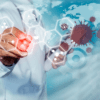How can we help?
Exporting an Assessment
You can export an assessment to MS Word at any time – even if it has not been completed . Simply open the assessment and click the ‘Actions/Export Assessment‘ button at top right of screen and this will initiate a MS Word version of it being downloaded. If you don’t see it after it has downloaded, try looking in your downloads folder (or any other location on your computer that you use for downloads).
In the exported document, you may find that you wish to update styles etc., but remember that, if you plan to make further changes within SECTARA, you’re probably going to want to work on formatting last – each time you update then re-download it, the document will be in a native format.
If you are an Account Administrator and have not set a logo for the account/organisation then no logo will appear within the header of the exported document. You can, however, insert one after it has been downloaded (it’s just a MS Word document after all); you will also need to give the exported document a name when you save it. Also, make sure to right click on the table of contents to add page numbering to it.